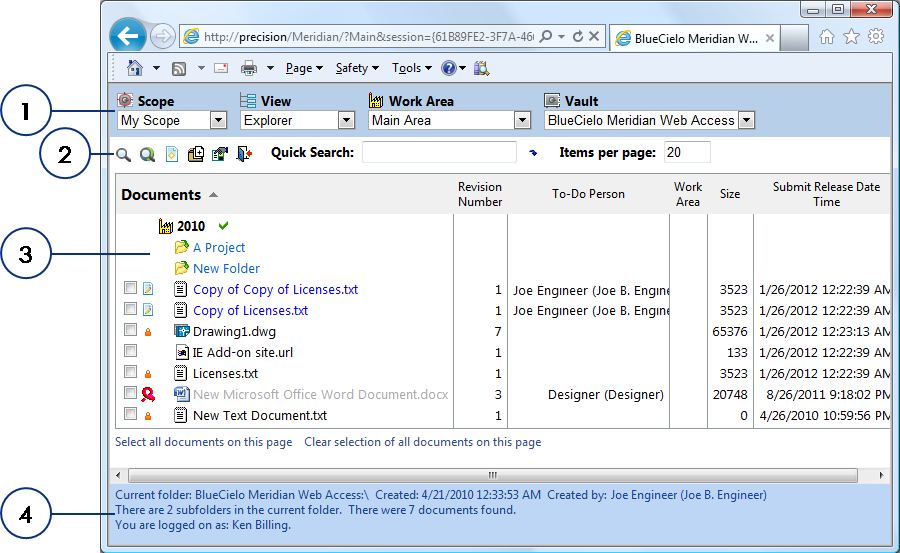
|
|
|
|
|
BlueCielo Meridian Enterprise 2013 User's Guide | BlueCielo ECM Solutions |
Web Access is the name for the intranet/Internet access system built into Meridian. Web Access lets you work with Meridian Enterprise vaults using the Internet Explorer web browser.
Web Access is the ideal client application for:
Note If you will be making changes to documents and your connection to the Meridian application server is not over a LAN, set Application Integration to Remote mode as described in Setting Application Integration options. This will synchronize the vault with your changes using the Internet instead of DCOM, which does not work well except over a LAN.
The following figure identifies the various areas of the Web Access window when browsing a vault.
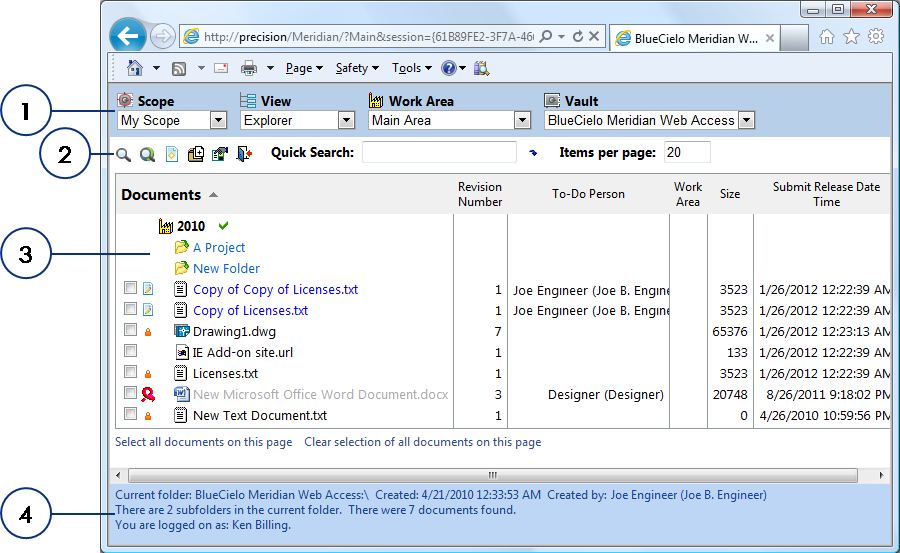
The following figure identifies the various areas of the Web Access window when viewing a document.
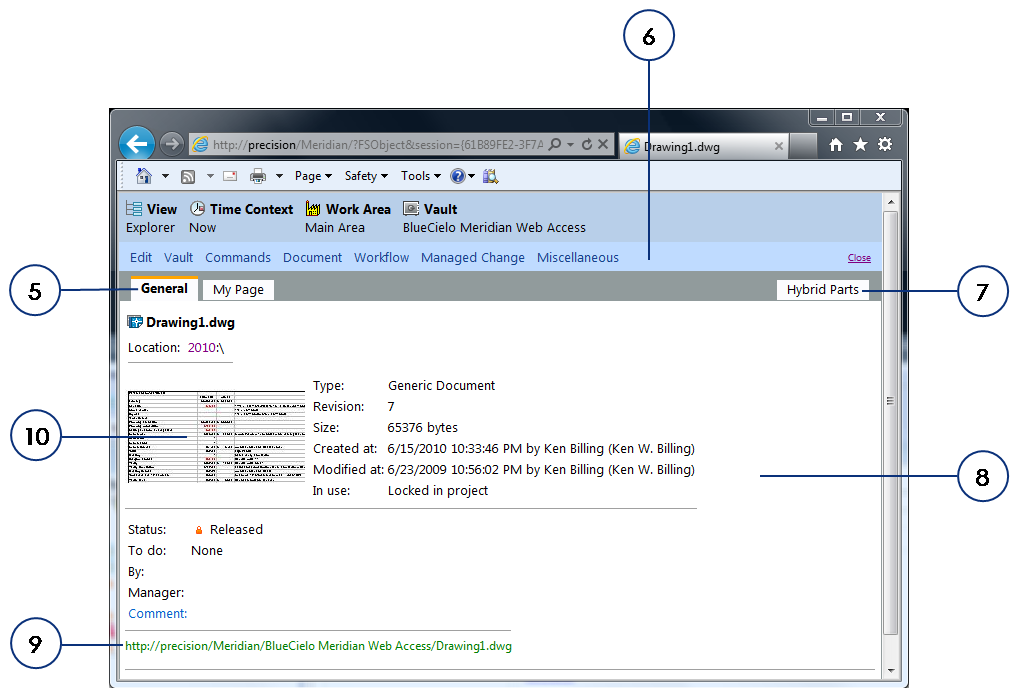
The following table describes each area of the application window.
| Number | Name | Description |
|---|---|---|
|
1 |
Context bar |
Lists for changing the current Navigation view, time context, |
|
2 |
Toolbar |
Quick access to common commands. |
|
3 |
Navigation view |
One of various hierarchical views of the vault contents. Select another view from the list in the context bar. |
|
4 |
Status bar |
Displays the current folder’s: path, creation date and time, creator’s name, number of subfolders, and number of documents. Also displays your logon name. |
|
5 |
Property page tabs |
Click to display the same property pages as shown in the other Meridian client applications with only slightly different functionality. |
|
6 |
Menu bar |
Menus of Meridian commands. Displayed only when a document is selected. The commands listed on the various menus are the same as those on the Document shortcut menu. |
|
7 |
Hybrid Parts tab |
Click to display and work with the list of available hybrid parts for the selected document. |
|
8 |
Property pages |
Property values for the currently selected document. The number and names of property pages varies with the currently selected document type. |
| 9 | URL |
Web Access address of the selected document that you can copy to the Clipboard and paste in other documents or systems to create a link to the selected document. NEW
|
|
10 |
Thumbnail |
A static preview image of the selected document. Click to view the document in a viewer window the same as described for PowerUser. |
As with most web pages, blue text in Web Access indicates a hyperlink. Web Access displays hyperlinks for opening folders and the document log.
Warning Web Access saves session information on a per-user basis. This differs from PowerUser, which saves information on a per-session basis. To prevent errors and lost data, do not log on to multiple sessions of Web Access simultaneously with the same user account.
The following topics describe how to use Web Access to perform common tasks.
Related concepts
Understanding the shortcut menus
About the Meridian desktop application
Understanding the Office Client
Related tasks
Working with document workflows
Sending document shortcuts from Web Access
Related information
|
Copyright © 2000-2013 BlueCielo ECM Solutions |